GUIDES
Get help getting started with your IPTV
We support a variety of devices and software including MAG, Formuler, Tvip, Android, Apple TV, iOS, tablets, mobiles, PC and many more. Below you will find guides and instructions on how to get started with IPTV on your device. If instructions are missing, you can always contact us via e-mail, Telegram or in the chat and we will help!
TViP S-Box Instructions
These instructions are written for 410/412/415/605 etc
If you have bought a Tvip S412, we recommend that you connect your box with an ethernet cable. If you connect with WIFI, you can also expect that you will experience lags and freezes in the image
1. Plug everything in and start the box
2. Select the language and time zone and complete the update of the device to the latest software
3. The device will restart after the update
4. Go to Settings and then to Network
5. Write down the MAC address to activate the trial account or subscription purchase
6. Go to TV in the left menu and change all settings so that it looks like this:
Stream Source: Multicast
UDPXY Server:
MPEG-TS Buffering, msec: 5000
DVR Storage: No storage
Timeshift storage: Internal storage
Auto-timeshifting: ON
Content Source: Web Portal
Below Content Source: Web Portal is a button that says Setup Web portal. Tap it and set the following settings:
Portal URL: you receive from us when you order a subscription.
Portal Manager: Off
Use Web portal: Whole System
API Mode: GSTB
Then press Apply.
Newer TVs have difficulty synchronizing the Update frequency (Hertz/FPS) with the box and then you can get a so-called FPS LAGG. You solve this by going to Settings – Display and setting HDMI Auto Framerate to ON.
REMOTE CONTROL SHORTCUTS:
Inside a channel:
press the Magnifier and you can change the language/subtitle (if available in the channel) or activate 3D
MENU: Press Aspect Ratio to change the aspect ratio, e.g. 4:3, 16:9, etc.
Gear: Opens TVIP System Settings
The button at the bottom left: Can also change the aspect ratio in a channel

MAG Box Instructions
ATTENTION! The wizard assumes you are configuring a brand new device.
FOR THOSE WHO HAVE MAG256 SKIP STEP 2 (AS IT DOES THIS AUTOMATICALLY AT START) AND SKIP STEP 4 AS IT AUTOMATICALLY DETECTS WHICH CABLE IS CONNECTED.
- Go to Settings then System Settings
- Go down to Software Update , Press OK then the Red button to update the software. Wait a few minutes and the box will restart.
- Go to Settings then System Settings .
- Go to Video and change to 1080p and 1920×1080 Press OK and go back (SKIP THIS STEP FOR MAG256 AS IT DETECTS ITSELF)
- Go to Servers
- Go to General and enter se.pool.ntp.org press OK and go back
- Tap on Portals
- On the first portal, enter this
Portal Name: EuropTv
Portal URL: http://mag.premiumpowers.netYou do not need to fill in anything for the other Portals. Press OK to save and go back.
- Go to Advanced Settings and change the time zone to Europe/Stockholm to make the EPG work. Press OK to save
Now go back until you get out, the box will say it needs to reboot to use the new settings. Let it restart.
Now you enter our portal. Before you start watching TV, do one last thing. Go to the right until you get to Settings , then Advanced Settings and change the Buffer Size from 0 to 15, go down the list and press OK.
Now you can start watching TV channels from all over the world.

Select device
Formulas MyTVOnline 2
Start Mytvonline2
Select add portal
Portal Nickname: EuropTv
Portal URL: Here you enter the portal you receive from us in the email
“Login required” should NOT be ticked
Now select OK and the channels will be loaded!
Formulas MyTVOnline 3
- Start the box and set the language and wireless network if you use wireless
- Ethernet automatically or skip if running wireless
- Select the region and country, set the time and date and press done
- Start the update that comes up, wait for it to complete
- Download the Audio Optimizer app from the Market and run it so that the audio works fine afterwards
- Start mytvOnline3 and press “Approve”
- Select “Add Portal”
- Portal nickname
- Whatever you want
- Portal URL
- Portal URL from your subscription details (check your email)
- Select “Login required” and fill in the username and password from your subscription
- Time compensation for guide
- None and skip ID and Advanced.
- Press “Connect” and then “Next” and “Start the installation wizard”
- Choose if you want to remove countries/categories from your channel list and then “Next step”
- Repeat with VOD and Series – All set, tap “Watch Channels” to watch TV
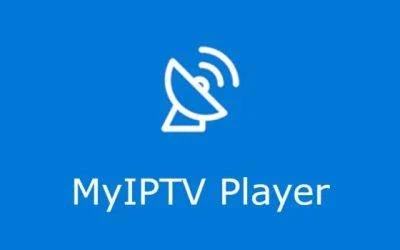
MyIPTV Player Instructions
Get started with MyIPTV
Installation for MyIPTV Player (Windows 10)
MYIPTV Player (Win 10)
Open the app press settings
Click on “add new Playlist and epg source”.
Under remote channel list
Name write EuropTv
Under URL paste the m3u link you received from us in the email then press add remote list.
The same applies to Program Guide (EPG)
Name : EuropTv EPG
Epg Source URL : paste the EPG file you received from us in the email then press Add EPG source.
Now go back to settings at the top left.
Now select EuropTv under Select channel list press refresh.
The same applies to select EPG source.
Then you’re done, just honk and drive.

NVidia Shield Instructions
Nvidia Shield, Xiaomi Mi box and other android boxes.
Instructions Androidbox
1. Download any app from playstore that you wish to use.
2. Paste the m3u link you received from us into the app or use username & password to log in.
If you use our app, you only need to enter the username & password that you will find in your link, if you read it carefully.
Sure you are ready to start watching TV.
AppleTV Instructions
ATTENTION! Only works with Apple TV 4 and 4k!
- Download and install GSE Smart IPTV Pro from the app store to your device. The Pro version of GSE Smart IPTV Pro costs around SEK 50 today. If you just want to test, we recommend downloading the demo version.
- Download the app and open it.
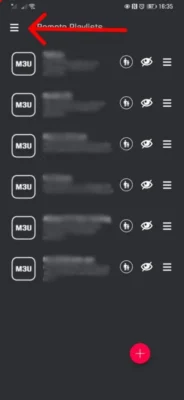
- Tap the menu at the top left.
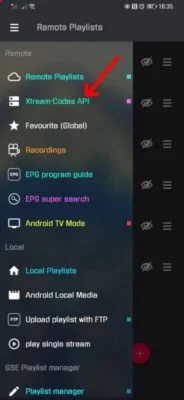
- Go down to the Xtream Codes Api tab.
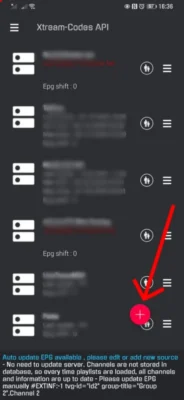
- Press +.
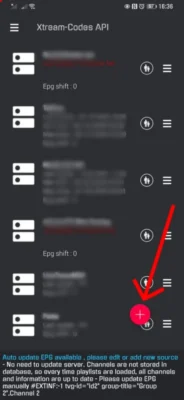
- Name the list EuropTv, enter the information you received from us via email (Xtream Codes Log in). Check auto update and add. Then click on the list you created (EuropTv).
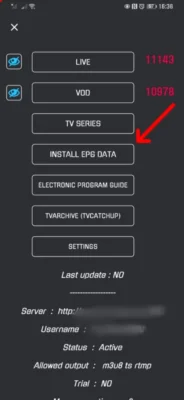
- Now tap on install epg data once its finished loading just start watching.

Set IPTV
- Start by downloading the app on your current TV, search for SET IPTV.
- Open the app.
- Save the MAC address that appears.

- Go to https://setsysteme.com/set.app .
- Fill in the TV MAC with the MAC address you got above from the app.
- Paste your M3U Url from Europatv.online, click I’m not a robot and click SEND.
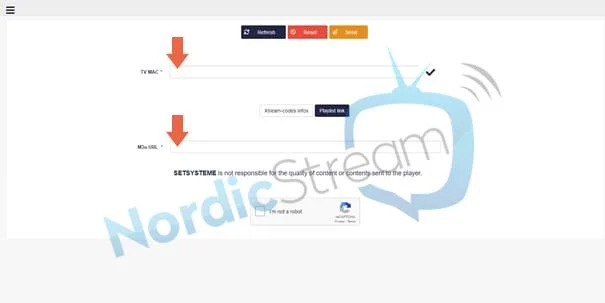
- Then restart your app on your TV.
IPTV Smarters
- Step 1. Press the Home button on your smart remote and then navigate to Apps.
- Step 2. Then select the search icon in the upper right corner.
- Step 3. Enter the app name “IPTV Smarters Pro” and install it.
- Step 4. Open the application and accept the “License Agreement”.
- Step 4. Enter your playlist details (username, password and server URL).
- Step 5. After entering your playlist, it will take you to the dashboard. Enjoy IPTV Smarters App.
Net IPTV
- Start by downloading the app on your current TV, search for NET IPTV.
- Open the app.
- Save the MAC address below the red arrow.
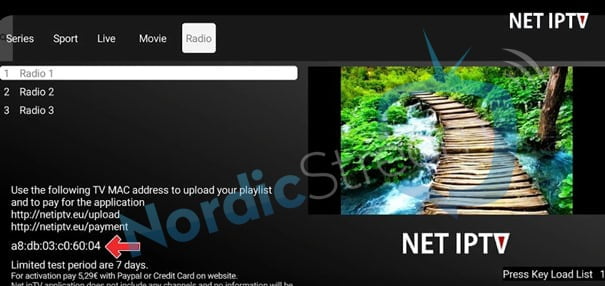
- Go to https://netiptv.eu/Upload .
- Fill in the TV MAC with the MAC address you got above from the app.
- Then click Add List.
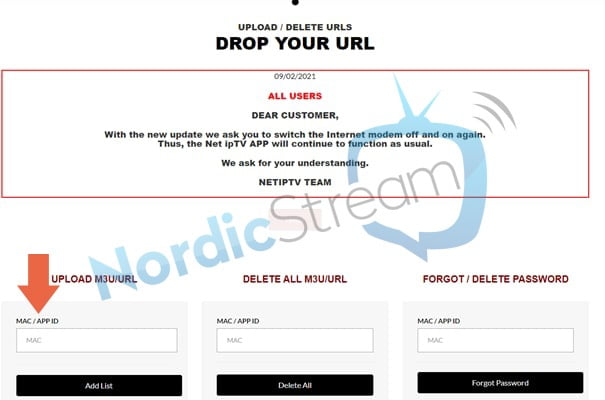
- Paste your M3U URL assigned by Europatv.online.
- Tap Add List.
- Restart the app on your TV.
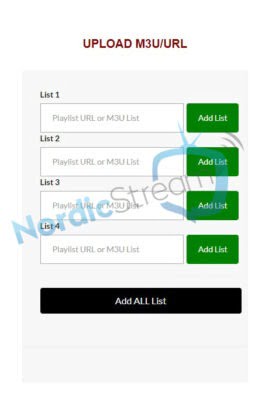
Smart IPTV
- Start by downloading the app on your current TV, search for Smart IPTV.
- Open the app.
- Save the MAC address that appears.
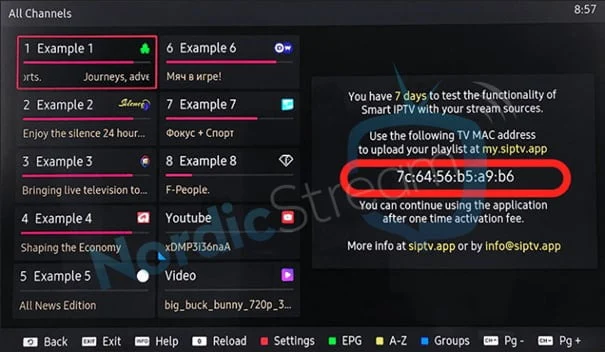
- Surf to https://siptv.app/mylist/ .
- Fill in the MAC with the MAC address you got above from the app on your TV.
- Then paste your M3U URL where the yellow arrow shows.
- IMPORTANT is that you fill in exactly as the black arrow shows, IPTV and disable plist logos AND enable EPG discovery.
- Then click Send.
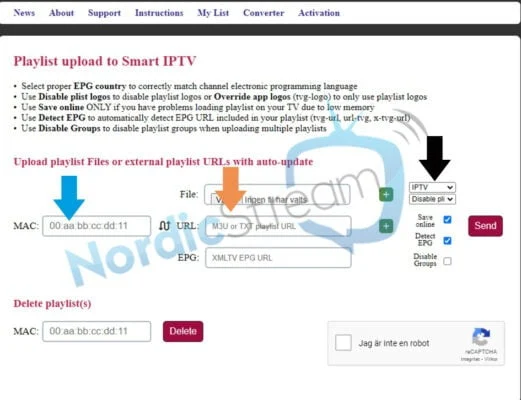
- Restart the app on your TV.
Smart STB
- Download Smart STB.
- Launch the app when you see “Loading Portal” on the TV and press OK (center button).
- Go to system settings.
- Write down the virtual MAC address and enter it when you apply for a test or when you buy a subscription.
- Now surf to https://smart-stb.net/ and create an account.
- Enter Software ID on the Smart STB website.
- Under portals, type the following: http://dinurl:2095/c/
- Select Save.
Bay IPTV
- Bay IPTV
Go to your TV’s app store
Search for the program Bay Iptv
Available in your TV’s app store
Samsung apps / LG content
(Android boxes search Google Play Store)
Once you have downloaded Bay Iptv
note your MAC address
Go to this page
https://cms.bayip.tv/ - Enter
MAC address
Playlist name
M3u Playlist
Check the box
I’m not a robot
Press Send
Keep in mind that Bay Iptv is a paid program that costs
€10 100 years
€5 2 years
It’s free for 7 days and when your trial is over you have to buy the program.
You do this
https://cms.bayip.tv/packages
Enter your MAC address and pay”
IBO Player
- Go to your TV’s App Store
- Search for the IBO PLAYER program
- IBO PLAYER can be found in Samsung Apps/LG Content (Android boxes search Google Play Store). After downloading IBO PLAYER, note down your MAC address and device key.
- Go to this page https://iboiptv.com/device/login
- Fill in your MAC address and device key, press login
- Press
+ add playlist (M3u link)
Fill M3u and EPG link - + add xc playlist (Xtream codes)
Playlist name
Username
Password
Host = server URL
XMLTV EPG URL
Check Protect this playlist
Press SAVE - Restart IBO PLAYER and now the playlist should be downloaded
In the Movies & Series groups, you can fast forward and pause as you wish. Live TV with the clock allows you to look back up to 72 hours.
Please note that IBO PLAYER is a paid program that costs €6.
It is free for 7 days and when your trial period is over, you must purchase the program.
You do this https://iboiptv.com/device/login
Select Activate

Set IPTV
- Start by downloading the app on your current TV and search for SET IPTV.
- Open the app.
- Save the MAC address, as shown.

- Go to https://setsysteme.com/set.app .
- Fill in the TV MAC with the MAC address you got above from the app.
- Insert your M3U url from Europatv.online.
- Click on “I’m not a robot” and click on SEND.
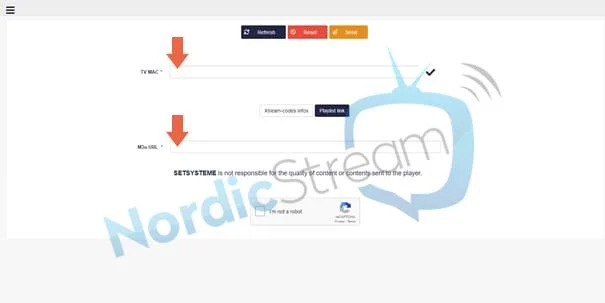
- Then restart your app on your TV.
IPTV Smarters
- Step 1. Press the Home button on your Smart Remote, then navigate to Apps.
- Step 2. Then select the search icon in the upper right corner.
- Step 3. Enter the App name “IPTV Smarters Pro” and install it.
- Step 4. Open the application and accept the “License Agreement”.
- Step 5. Enter your playlist information (username, password and server URL).
- Step 6. Once you have entered your playlist, it will take you to the dashboard. Enjoy IPTV Smarters App.
Net IPTV
- Start by downloading the app on your current TV, search for NET IPTV.
- Open the app.
- Save the MAC address below the red arrow.
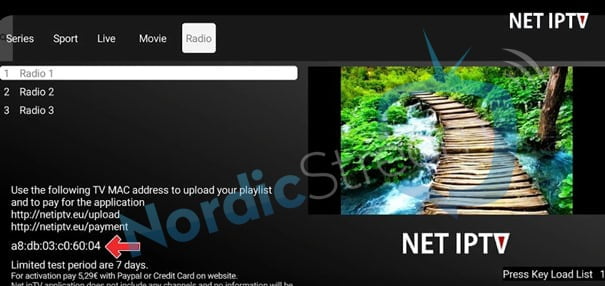
- Go to https://netiptv.eu/Upload .
- Fill in the TV MAC with the MAC address you got above from the app.
- Then click Add List.
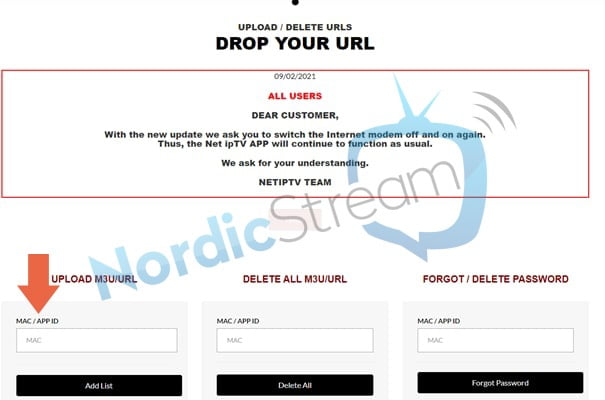
- Paste your M3U URL assigned by Europatv.online.
- Tap Add List.
- Restart the app on your TV.
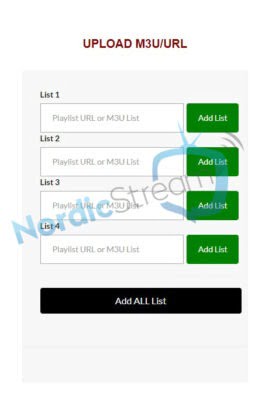
Smart IPTV
- Start by downloading the app on your current TV, search for Smart IPTV.
- Open the app.
- Save the MAC address that appears.
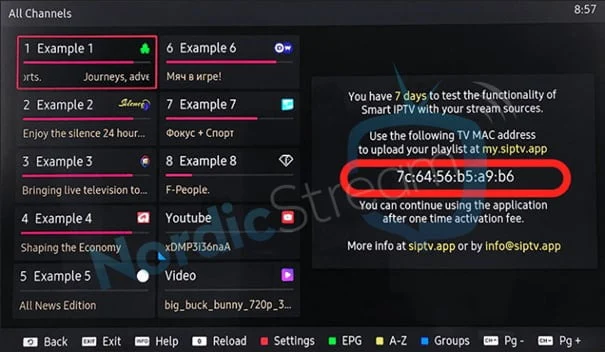
- Surf to https://siptv.app/mylist/ .
- Fill in the MAC with the MAC address you got above from the app on your TV.
- Then paste your M3U URL where the yellow arrow shows.
- IMPORTANT is that you fill in exactly as the black arrow shows, IPTV and disable plist logos AND enable EPG discovery.
- Then click Send.
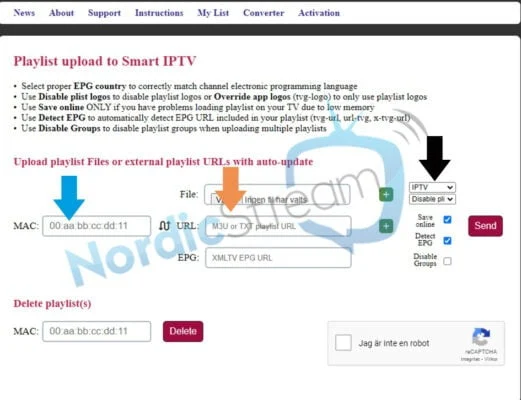
- Restart the app on your TV.
Smart STB
- Download Smart STB.
- Launch the app when you see “Loading Portal” on the TV and press OK (center button).
- Go to system settings.
- Write down the virtual MAC address and enter it when you apply for a test or when you buy a subscription.
- Now surf to https://smart-stb.net/ and create an account.
- Enter Software ID on the Smart STB website.
- Under portals, type the following: http://dinurl:2095/c/
- Select Save.
Bay IPTV
- Bay IPTV
Go to your TV’s app store
Search for the program Bay Iptv
Available in your TV’s app store
Samsung apps / LG content
(Android boxes search Google Play Store)
Once you have downloaded Bay Iptv
note your MAC address
Go to this page
https://cms.bayip.tv/ - Enter
MAC address
Playlist name
M3u Playlist
Check the box
I’m not a robot
Press Send
Keep in mind that Bay Iptv is a paid program that costs
€10 100 years
€5 2 years
It’s free for 7 days and when your trial is over you have to buy the program.
You do this
https://cms.bayip.tv/packages
Enter your MAC address and pay”
IBO Player
- Go to your TV’s App Store
- Search for the IBO PLAYER program
- IBO PLAYER can be found in Samsung Apps/LG Content (Android boxes search Google Play Store). After downloading IBO PLAYER, note down your MAC address and device key.
- Go to this page https://iboiptv.com/device/login
- Fill in your MAC address and device key, press login
- Press
+ add playlist (M3u link)
Fill M3u and EPG link - + add xc playlist (Xtream codes)
Playlist name
Username
Password
Host = server URL
XMLTV EPG URL
Check Protect this playlist
Press SAVE - Restart IBO PLAYER and now the playlist should be downloaded
In the Movies & Series groups, you can fast forward and pause as you wish. Live TV with the clock allows you to look back up to 72 hours.
Please note that IBO PLAYER is a paid program that costs €6.
It is free for 7 days and when your trial period is over, you must purchase the program.
You do this https://iboiptv.com/device/login
Select Activate



